Windows 10 at First Glimpse
Windows 10 – the latest version of the Windows Operating System was launched in July 2015. It takes a huge leap forward and gives users a deep impression. It introduces plenty of new features and improves a number of existing features.
Besides, the best news is the free upgrade of Windows 10 for genuine Windows 7 and Windows 8/8.1 devices. Users can take this free upgrade offer to get the full version of Windows 10 before 29 July 2016. Once the device is upgraded, Windows 10 is free on that device.
List of Windows 10 Editions from the free upgrade:
|
From Edition
|
To Edition
|
|---|---|
|
Windows 7 Starter
|
Windows 10 Home
|
|
Windows 7 Home Basic
|
|
|
Windows 7 Home Premium
|
|
|
Windows 7 Professional
|
Windows 10 Pro
|
|
Windows 7 Ultimate
|
|
|
Windows 8.1
|
Windows 10 Home
|
|
Windows 8.1 Pro
|
Windows 10 Pro
|
- New Start Menu
The Windows 10 Start Menu is a major improvement over Windows 8. It combines the best of the Start Menu of both Windows 7 and Windows 8. A Windows 7-like Start Menu shows a scrolling view of all your applications sorted alphabetically. An extra pane is on the right-hand side of the scrolling menu, so users can pin Windows 8-style live tiles there.
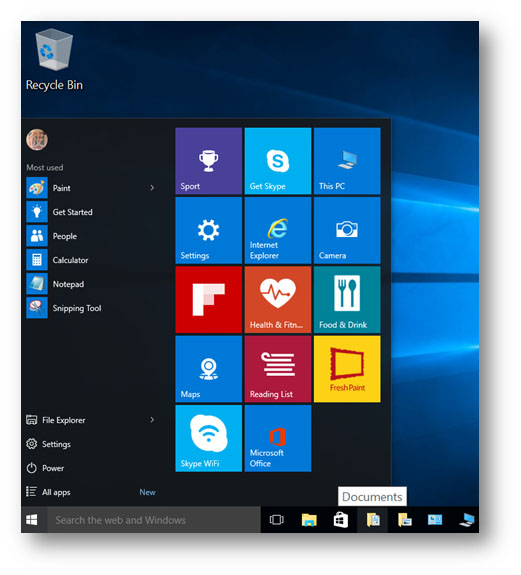
Windows 10 also provides quick ways to switch between desktop and tablet modes so as to cater for the devices with/without touchscreen. A Tablet mode button for toggling the setting can be found in the Action Centre. Users can swipe left from the right edge of your touch enabled PC to open the Action Centre.

- New Web Browser - Microsoft Edge
Windows 10 includes a new web browser - Microsoft Edge replaces Internet Explorer as the default browser. It has new features like Web Note, Reading View, and Cortana … etc.
- Web Note - lets you annotate, highlight, and add notes directly on webpages.

- Reading View - lets you enjoy and print online articles in an easy-to-read layout that is optimized for your screen size. While in reading view, you can also save webpages or PDF files to your reading list for later viewing.
- Cortana - lets you highlight words for more information and gives you one-click access to things like restaurant reservations without leaving the webpage.
- Web Note - lets you annotate, highlight, and add notes directly on webpages.
- New Security Innovations
Windows 10 has more built-in security protections to help safeguard your device against illegal access, viruses, phishing, and malware.
- Windows Hello - lets you sign in to your Windows 10 devices with biometric authentication - using your face, iris, or fingerprint to unlock your devices.
- Device Guard - will lock a device down so that it can only run trusted applications from the Windows Store, selected software vendors, and signed line-of-business applications. It only works with devices running Windows 10 Enterprise.
- Microsoft Passport – securely authenticates you to applications, websites and networks on your behalf without sending up a password. Thus, there is no shared password stored on their servers for a hacker to potentially compromise. Strong two-factor authentication that consists of an enrolled device and a Windows Hello (biometric) or PIN will be asked to verify that you have possession of your device before it authenticates on your behalf.
Schedule of Windows 10 Support at CityU
We have begun to evaluate Windows 10 since its technical preview version. Currently, we are experimenting with the final release, and participating in seminars and training courses to prepare for the support. The new OS also needs to be tested for its compatibility with our existing environments. Before formally supported and widely deployed on campus, support units have to ensure that all the in-house developed applications, e-learning and administrative systems can run smoothly under Windows 10. As general practice, Windows 10 will be made available on computers managed by the Central IT for teaching and learning first.
References
- Windows 10 FAQ & Tips – Microsoft
http://www.microsoft.com/en-us/windows/Windows-10-faq - Microsoft Edge
http://www.microsoft.com/en-us/windows/microsoft-edge - Windows Hello
http://windows.microsoft.com/en-us/ windows-10/getstarted-what-is-hello - Device Guard overview
https://technet.microsoft.com/en-us/library/ dn986865(v=vs.85).aspx - Microsoft Passport overview
https://technet.microsoft.com/en-us/library/ dn985839(v=vs.85).aspx